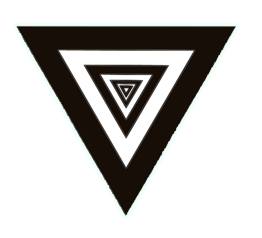Greetings fellow digital artists and open source geeks!
Do you want to use your big, plush secondary monitor for your digital masterpiece creations? Are you tired of having your Wacom tablet only work on your main screen? Or worse, your stylus may have become erratic after installing a secondary monitor, making it difficult to even draw a straight line.
Don’t panic! Look no further, because I’ve got you covered with a simple solution.
It’s like having an endless supply of big, crisp, blank canvases that you can even animate, if you wish. You don’t have to go out and buy an expensive rig to paint on a big screen. In this post, I’ll walk you through the steps to map your Wacom tablet to a secondary monitor on Linux.
First, pull your hoody over your head and open up the terminal of your choice. I use terminology. We’ll start by installing some packages on the command line. Just copy and paste this command:
sudo sh -c “apt-get update && apt-get install xserver-xorg-input-wacom$(dpkg -S $(which Xorg) | grep -Eo — “-hwe-[^:]*”)”
Next, we’ll check if your Wacom tablet is detected by your computer. To do this, enter:
xinput | grep -i Wacom
If you see something like “Wacom Intuos S Pen stylus”, then we’re on the right track! Take note of the number assigned to your stylus and tablet.
Now it’s time to find out what your primary and secondary monitor is called. To do this, enter:
xrandr | grep ” connected” | grep -E “|secondary”
This shell command should tell you name of your primary monitor and the names of all other connected monitors. Take note of the name of the connected secondary monitor that you want to draw on.
Finally, it’s time to map your tablet to your secondary monitor. To do this, type the following code, making sure to replace the “18” and “19” with the number of your tablet and stylus and “HDMI-2” with the name of your secondary monitor:
xinput map-to-output 18 HDMI-2
and
xinput map-to-output 19 HDMI-2
And just like that: Bam! Your tablet is now mapped to your secondary monitor. The corners of the drawing surface of your tablet should now correspond to the corners of your screen if you did it right. You can now sketch, draw, paint, and animate to your heart’s content on an endless supply of crisp, fresh, blank canvases. Draw something new, or scan an old sketch and rework it. The possibilities are endless!
I hope this little tutorial was helpful. Now go forth and create some amazing digital masterpiece.